同步操作将从 YilongLi/goFileView 强制同步,此操作会覆盖自 Fork 仓库以来所做的任何修改,且无法恢复!!!
确定后同步将在后台操作,完成时将刷新页面,请耐心等待。
Go File View( https://github.com/leeli73/goFileView.git )是受kkFileView( https://gitee.com/kekingcn/file-online-preview.git )启发并基于其网站前端开发的。目前goFileView处于最原始的起步状态,相对简陋,相信随着不断完善成为一套强壮的系统。本人代码风格相对较”狂”,欢迎大家一起来提出建议和完善Go File View。
特别要感谢kkfileview的开源,让我可以使用它的前端页面直接开发。调用方式也在很大程度上参考了kkfileview。
从我有想法到写出这个beta版,只有半天时间,所以可能有很多问题,目前我也即将毕业,所以很少有时间能维护goFileView,如果您对goFileView有想法或者建议欢迎在issue中提问,我看到后会尽快完善的。

上面是goFileView的预览效果(顺便给我自己打打广告,手动滑稽)
本人刚好有一个空闲的服务器,所以打算将其贡献出来,以供大家测试和预览goFileView
这个服务可能随时取消,请大家不要将其引入自己的项目,以免造成意外的错误
普通预览接口 http://gofileview.onlinecode.cn/perview/onlinePreview?url=被预览文件的url
PDF预览接口 http://gofileview.onlinecode.cn/perview/onlinePreview?url=被预览文件的url&type=pdf
你可以直接访问 http://gofileview.onlinecode.cn/ 使用预置的文件查看goFileView的效果
2019年8月
1.发布第一个版本
2.完成在Windows10 WSL中的运行
2019年9月
1.完成Ubuntu的完美兼容
2020年4月
1.新增了对Windows系统的支持
2020年5月
1.新增了对Office的PDF式预览
2.新增普通预览转PDF预览按钮
2020年7月
1.修复缓存监控协程异常退出和缓存删除失败的BUG
2.简单统一日志输出
3.添加开源协议
Word、Excel、PPT转码为PDF
PDF转码为图片
对Word,Excel,PPT和PDF的图片式在线预览
PDF文件直接在线预览
PDF转SVG矢量图形
多文件的接受
ftp、xftp、scp等文件传输形式的兼容
内置Fire Server
本地路径指定,省去下载步骤
sudo docker pull leeli73/gofileview
sudo docker run --name gofileview -ti -p 1180:80 leeli73/gofileview /root/go/src/github.com/leeli73/goFileView/goFileView
你可以直接访问 http://127.0.0.1:1180/ 使用goFileView
准备
1.安装Libreoffice,下载官方msi包,傻瓜式安装即可 (https://zh-cn.libreoffice.org)
2.将Libreoffice安装路径下的program文件夹加入PATH中
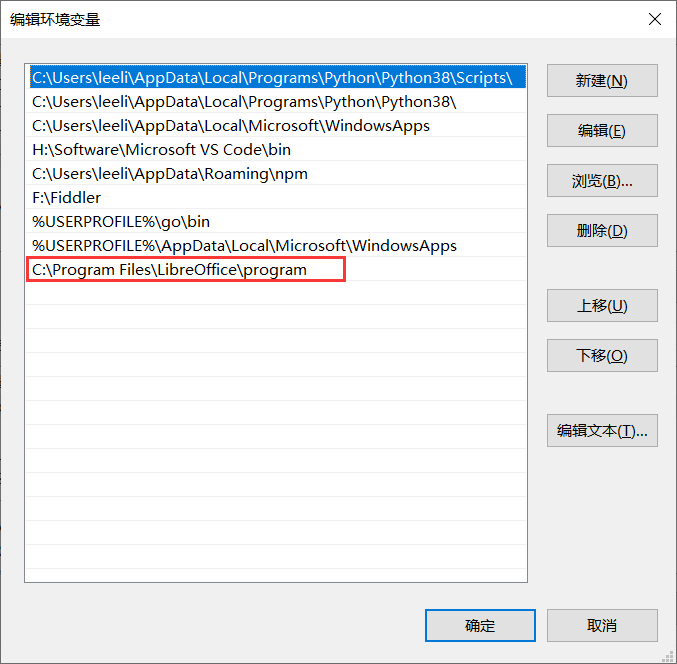
3.安装ImageMagick,官方包,傻瓜式安装即可,安装7.0以上版本 (https://ghostscript.com/download/gsdnld.html)
4.安装GhostScript,官方包,傻瓜式安装即可 (https://ghostscript.com/download/gsdnld.html)
5.git clone <https://github.com/leeli73/goFileView.git>
编译
1.cd goFileView
2.go build
运行
1. goFileView.exe
2. 访问 http://127.0.0.1:8089/perview/onlinePreview?url=被预览文件的url (例如 http://127.0.0.1:8089/perview/onlinePreview?url=http://127.0.0.1:88/test.docx)
你可以在代码中修改监听的URL、端口等信息。
准备
1.安装Libreoffice:sudo apt install libreoffice
2.安装ImageMagick:sudo apt install imagemagick
4.修改ImageMagick的配置,vi etc/ImageMagick-6/policy.xml
修改
<policy domain="coder" rights="none" pattern="PDF" />
为
<policy domain="coder" rights="read|write" pattern="PDF" />
下方新增一行
<policy domain="coder" rights="read|write" pattern="LABEL" />
wq退出保存
5.安装字体(如果出现乱码)
打包一台Windows机器的C:\Windows\Fonts下的所有文件
发送到Linux机器上
解压后进入Fonts文件夹,依次执行mkfontscale,mkfontdir,fc-cache
5.git clone <https://github.com/leeli73/goFileView.git>
编译
1.cd goFileView
2.go build
运行
1. ./goFileView
2. 访问 http://127.0.0.1:8089/perview/onlinePreview?url=被预览文件的url (例如 http://127.0.0.1:8089/perview/onlinePreview?url=http://127.0.0.1:88/test.docx)
你可以再代码中修改监听的URL、端口等信息。
go get github.com/leeli73/goFileView
package main
import(
"net/http"
"github.com/leeli73/goFileView/perview"
)
func index(w http.ResponseWriter, r \*http.Request) {
w.Write([]byte("I'm Index"))
}
func main(){
perview.Init("/perview/","no") //初始化
http.HandleFunc("/index",index)
http.HandleFunc("/perview/",perview.Handle) //绑定到preview的Handle
http.ListenAndServe(":80", nil)
}
此处可能存在不合适展示的内容,页面不予展示。您可通过相关编辑功能自查并修改。
如您确认内容无涉及 不当用语 / 纯广告导流 / 暴力 / 低俗色情 / 侵权 / 盗版 / 虚假 / 无价值内容或违法国家有关法律法规的内容,可点击提交进行申诉,我们将尽快为您处理。